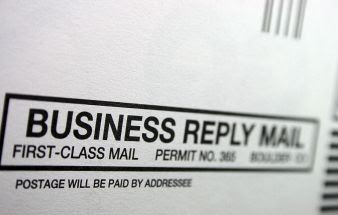Check for Overlap with "In All" Segments
Have you ever needed to compare two lists for overlap and determine which people reside on both lists?
Say you want to find out how many of your show attendees are also magazine subscribers.
Or you are trying to figure out the percentage of crossover between two of your brands.
Maybe you have an advertiser who wants to purchase an email campaign but only for people who are engaged with two or more of your products.
You can easily find overlap between products using the MediaView Segment Manager.
PRO TIP: You should always add a description for each List or Email Selection in your segment, so that it is clear which Line Items are which in each row.
How-to:
1. Click on the Analysis Type tab on the Segment Manager - Build Segment screen, then choose the “In All” option from the dropdown list. You will see a horizontal row of two checkboxes that correspond to however many List Selection/Email Selection line items you have in your segment.
2. All you have to do is click on the “Include” checkboxes for each line item in your segment.
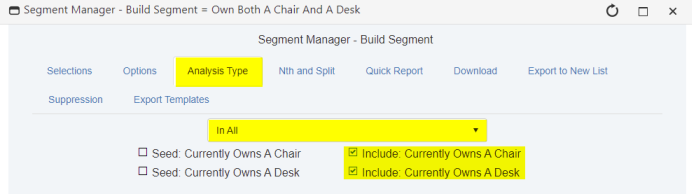
3. After you’ve included each line item of your segment, return to the Selections tab of the Segment Manager - Build Segment screen where you will notice that each of your line items is now labeled as “Include”.
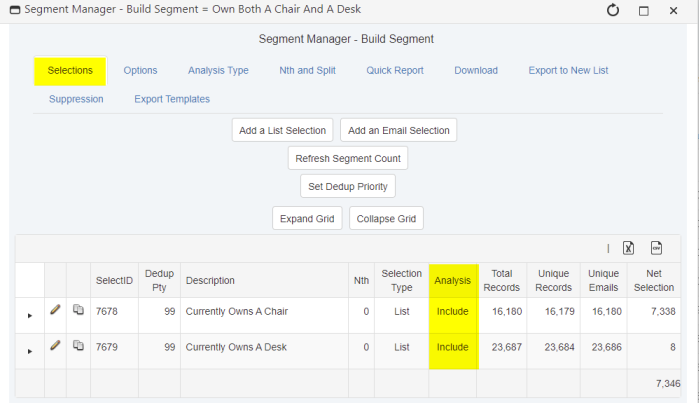
4. Use your “In All” segment to send an email message, download the results, or run a Quick Report.
Please do not hesitate to contact MediaView Support if you have any questions.